Streamline Your Learning: Batch Import Feature in Polidict
Last updated: August 5, 2024
In the ever-evolving world of language learning, efficiency is key. That's why we're excited to introduce Polidict's latest feature: batch import. This powerful tool allows you to seamlessly transfer your existing vocabulary lists and learning materials into Polidict, making your language learning journey smoother than ever.
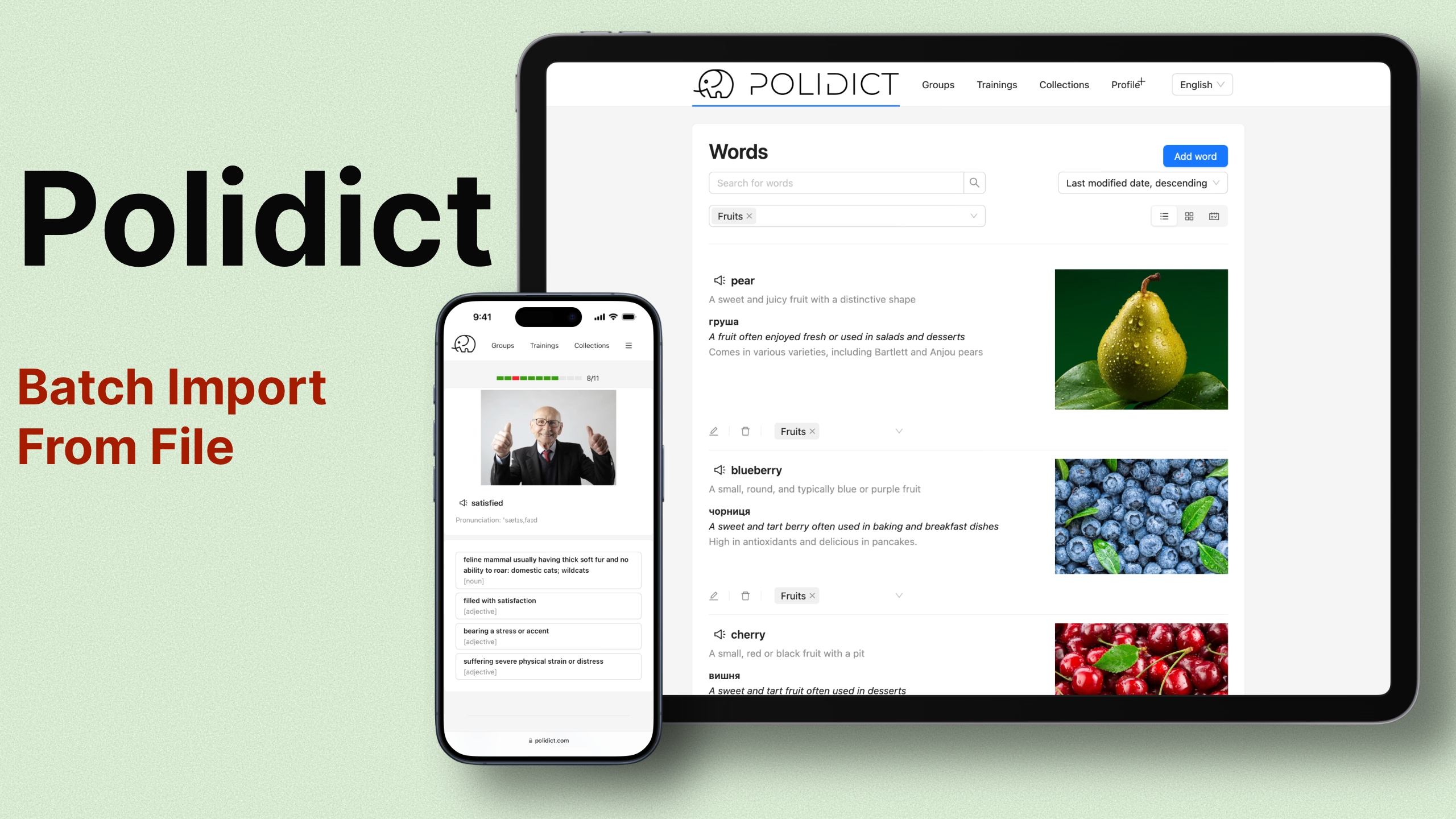
Why Batch Import Matters
For many language learners, transitioning between different learning platforms or methods can be a daunting task. You've spent countless hours curating lists of words, phrases, and their definitions. The thought of manually re-entering all this data into a new system can be overwhelming. That's where Polidict's batch import feature comes to the rescue.
How Batch Import Works
Polidict's batch import feature is designed with flexibility and user-friendliness in mind. Here's what you need to know:
-
File Format: Import your learning materials from CSV (Comma-Separated Values) files. You can easily create these using popular spreadsheet applications like Microsoft Excel, Google Sheets, or Apple Numbers.
-
Customizable Separators: Whether your file uses commas, tabs, or semicolons as separators, Polidict has you covered. You can specify the delimiter that matches your file format.
-
Flexible Column Mapping: Polidict allows you to map columns in your CSV file to specific fields in the system. Supported fields include:
- Learning item (the word or phrase you're learning)
- Definition
- Translation
- Learning item comment
- Definition comment
-
Header Row Option: If your CSV file includes a header row, you can easily specify this during the import process.
-
Custom Grouping: Organize your imported items by assigning them to a custom group of your choice.
-
Preview and Selective Import: Before finalizing the import, you can preview the results. This allows you to ensure everything is correctly mapped and formatted. You have the option to import all items or select specific ones.
Step-by-Step Import Process
- Prepare your CSV file with your learning materials.
- Navigate to the import section in Polidict.
- Upload your CSV file.
- Select the appropriate delimiter (comma, tab, or semicolon).
- Map your CSV columns to Polidict fields.
- Specify if your file has a header row.
- Enter a custom group name for your imported items (optional).
- Preview the import results.
- Choose to import all items or select specific ones.
- Confirm the import.
For a visual guide on how to perform this import, watch our step-by-step tutorial:
Tips for a Smooth Import
- Use the Example File: Polidict provides an example CSV file for batch import. Download and review this file to understand the ideal format for your data.
- Clean Your Data: Before importing, ensure your CSV file is clean and properly formatted. This will help avoid any issues during the import process.
- Take Advantage of Comments: Utilize the comment fields for additional context or memory aids for your learning items and definitions.
Enhancing Your Learning Experience
By leveraging Polidict's batch import feature, you're not just saving time - you're optimizing your entire learning process. Quickly transfer extensive vocabulary lists, course materials, or personal collections into Polidict's intelligent system. Once imported, take advantage of Polidict's spaced repetition algorithm, multiple definition support, and image search functionality to supercharge your learning.
Conclusion
The batch import feature is more than just a convenient tool - it's a gateway to a more personalized and efficient language learning experience. By making it easy to bring your existing materials into Polidict, we're removing barriers and helping you focus on what really matters: expanding your vocabulary and mastering your target language.
Ready to revolutionize your language learning? Try Polidict's batch import feature today and take the first step towards a more streamlined, effective learning journey. Happy learning!